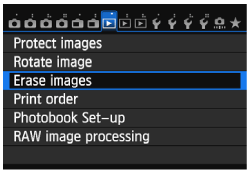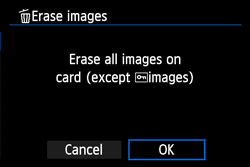Solution
You can either select and erase images one by one or erase them in one batch. Protected images will not be erased.
IMPORTANT
Once an image is erased, it cannot be recovered. Make sure you no longer need the image before erasing it. To prevent important images from being erased accidentally, protect them. Erasing a RAW+JPEG image will erase both the RAW and JPEG images.
1. Set the power swith to <ON>.
2. Press <

>.
3. Play back the image to be erased.
4. Press the <

> button.
The Erase menu will appear at the bottom of the screen.
5. Select [Erase], then press <SET>. The image displayed will be erased.
Checkmarking Images to be Erased in a Batch
By appending checkmarks [

] to the images to be erased, you can erase multiple images at one time.
1. Set the power swith to <ON>.
2. Press the <MENU> button to display the menu screen.
3. Under the [

] tab, select [Erase images], then press <SET>.
4. Select [Select and erase images], then press <SET>.
An image will be displayed.
- If you press the <
 > button and turn the <Main Dial> counterclockwise, you can select an image from a threeimage display. To return to the singleimage display, turn the <Main Dial> clockwise.
> button and turn the <Main Dial> counterclockwise, you can select an image from a threeimage display. To return to the singleimage display, turn the <Main Dial> clockwise.
5. Turn the <Quick Control Dial> to select the image to be erased, then press <SET>.
A checkmark <

> will be displayed on the upper left of the screen.
・To select other images to be erased, repeat step 5.
6. Press <

>.
7. Select [OK], then press <SET>.
The selected images will be erased.
Erasing All Images in a Folder
You can erase all the images in a folder at one time.
1. Set the power swith to <ON>.
2. Press the <MENU> button to display the menu screen.
3. Under the [

] tab, select [Erase images], then press <SET>.
4. Select [All images in folder], then press <SET>.
5. On the folder selection screen, select the folder containing the images you want to erase, then press <SET>.
6. Select [OK], then press <SET>.
All the images in the selected folder are erased at one time.
Deleting All Images on a Card
You can erase all the images on a card at one time.
1. Set the power swith to <ON>.
2. Press the <MENU> button to display the menu screen.
3. Under the [

] tab, select [Erase images], then press <SET>.
4. Select [All images on card], then press <SET>.
5. Select [OK], then press <SET>.
All the images on the card are erased at one time.
 >.
>. > button.
> button.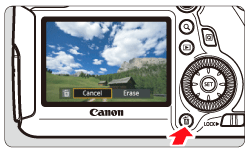
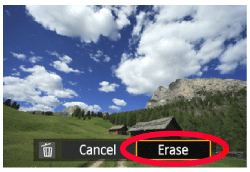
 ] to the images to be erased, you can erase multiple images at one time.
] to the images to be erased, you can erase multiple images at one time.
 ] tab, select [Erase images], then press <SET>.
] tab, select [Erase images], then press <SET>.

 > button and turn the <Main Dial> counterclockwise, you can select an image from a threeimage display. To return to the singleimage display, turn the <Main Dial> clockwise.
> button and turn the <Main Dial> counterclockwise, you can select an image from a threeimage display. To return to the singleimage display, turn the <Main Dial> clockwise. > will be displayed on the upper left of the screen.
> will be displayed on the upper left of the screen.
 >.
>.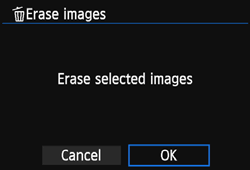

 ] tab, select [Erase images], then press <SET>.
] tab, select [Erase images], then press <SET>.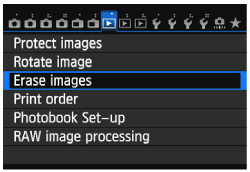
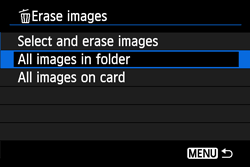
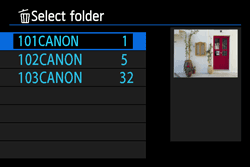
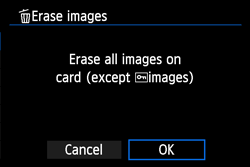

 ] tab, select [Erase images], then press <SET>.
] tab, select [Erase images], then press <SET>.