Images are blurry or not in focus (PowerShot A2600 / PowerShot A1400)
10-Jul-2013
8201738900
Solution
When an image is blurry or cannot be brought into focus during shooting, please check the following.
You can prevent camera shake by holding the camera firmly.
Keep your arms tight against your body while holding the camera firmly by the sides. Be sure that your fingers do not block the <flash>.

When you press the <Shutter Button> halfway in low light conditions where camera shake is likely, a flashing ( ) will appear.
) will appear.
 ) will appear.
) will appear.- Increase the [ISO speed].
Press the <FUNC./SET> ( ) button, and choose [ISO speed].
) button, and choose [ISO speed].
 ) button, and choose [ISO speed].
) button, and choose [ISO speed].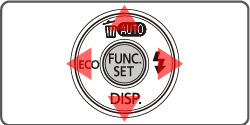

- Attach the camera to a tripod.
- Press the <Shutter Button> halfway to focus on the subject, then press fully to shoot.
Half-press the <Shutter Button> (press lightly to focus), and then press it fully (without releasing the <Shutter Button>, press it all the way down).

- Shoot the subject within the focusing distance.
- Confirm that functions which you do not intend to use (macro, etc.) are not set.
Press the <FUNC./SET> ( ) button several times to select a suitable [Focusing Range].
) button several times to select a suitable [Focusing Range].
 ) button several times to select a suitable [Focusing Range].
) button several times to select a suitable [Focusing Range].
- Shoot using the focus lock or AF lock.
- Focus Lock
Change the composition while holding the <Shutter Button> down halfway.
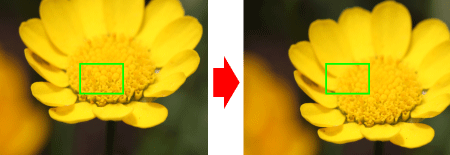
- AF Lock
Keep the <Shutter Button> pressed halfway and press the < > button.
> button.
 > button.
> button.The focus is now locked, and ( ) is displayed. After you lock the focus, the focal position will not
) is displayed. After you lock the focus, the focal position will not
 ) is displayed. After you lock the focus, the focal position will not
) is displayed. After you lock the focus, the focal position will notchange even when you release your finger from the shutter button.


If you center on the light and dark contrasting area of the subject and push the <Shutter Button> halfway, or repeatedly push the <Shutter Button> halfway, the [AF frame] will appear and the camera will focus.

NOTE
The camera may not be able to focus in some conditions.
| Model | Shooting modes in which the ISO speed setting can be made |
|---|---|
| PowerShot A2600 PowerShot A1400 |  , ,  |
| Model | Focusing zone |
|---|---|
Figures in the upper line: [Normal] ( ) )Figures in the bottom line : [Macro] (  ) ) | |
| PowerShot A2600 PowerShot A1400 | Normal] 5 cm (2.0 in.) – infinity (W)* / 1.2 m (3.9 ft.) – infinity(T)** [Macro] 3 cm (1.2 in.) - 50 cm (1.6 ft.) (W) |
 ) to the maximum wide angle side (Max. wide angle).
) to the maximum wide angle side (Max. wide angle).** (T): When turning the zoom lever toward (
 ) to the maximum telephoto side (Max. telephoto).
) to the maximum telephoto side (Max. telephoto). ).
). > a few times to set the flash (
> a few times to set the flash (