21-Mar-2013
8201755200
 ) button.
) button.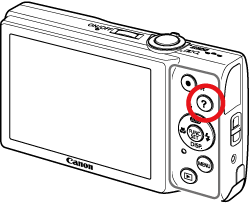
 ):
): 
 ):
): 
 If you press the <
If you press the < ><
>< > buttons and choose an item. The zoom lever and buttons are displayed overlaying the illustration of the camera.
> buttons and choose an item. The zoom lever and buttons are displayed overlaying the illustration of the camera. Choose an item and press the <
Choose an item and press the < > button.
> button. ><
>< > buttons to scroll up or down the screen.
> buttons to scroll up or down the screen. > button to return to the
> button to return to the  screen.
screen.
 If you press the <
If you press the < ><
>< > buttons and choose an item. The zoom lever and buttons are displayed overlaying the illustration of the camera.
> buttons and choose an item. The zoom lever and buttons are displayed overlaying the illustration of the camera. Choose an item and press the <
Choose an item and press the < > button.
> button. ><
>< > buttons to scroll up or down the screen.
> buttons to scroll up or down the screen. > button to return to the
> button to return to the  screen.
screen.
 ><
>< > buttons.
> buttons. ) button again to return to the original display.
) button again to return to the original display.