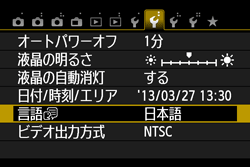Solution
NOTE
[

]: Set-up tab 2
<

>: Setting button
*The icons and markings indicating the camera’s buttons, dials, and settings correspond to the icons and markings on the camera and on the LCD monitor.
Languages that can be displayed on the LCD monitor
The following 25 languages can be displayed on the LCD monitor of your camera.
Selecting the Interface Language
To select the interface language, follow the steps below.
1. Set the camera's power switch to <ON>.
2. Press the <MENU> button to display the menu screen.
3. Press the <

> keys to select the [

] tab.
Press the <

> keys to select [Language

], then press <

>.
4. The following screen will appear. Press the <

> cross keys to select the language.
(In this case, [Japanese] has been selected.)
5. Press the <

> button, and then the interface language will change.
6. Press the <MENU> button to return to the shooting settings display.
This completes the process of selecting the interface language.
 ><
>< ><
>< >: Cross keys
>: Cross keys ]: Set-up tab 2
]: Set-up tab 2 >: Setting button
>: Setting button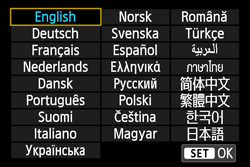
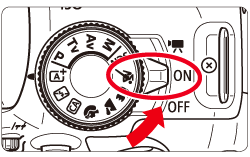
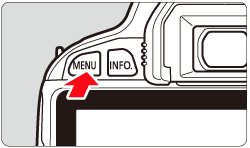
 > keys to select the [
> keys to select the [  ] tab.
] tab. > keys to select [Language
> keys to select [Language  ], then press <
], then press < >.
>.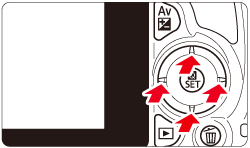

 > cross keys to select the language.
> cross keys to select the language.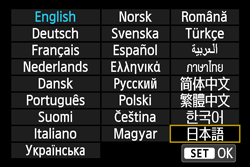
 > button, and then the interface language will change.
> button, and then the interface language will change.