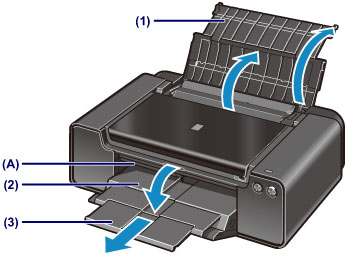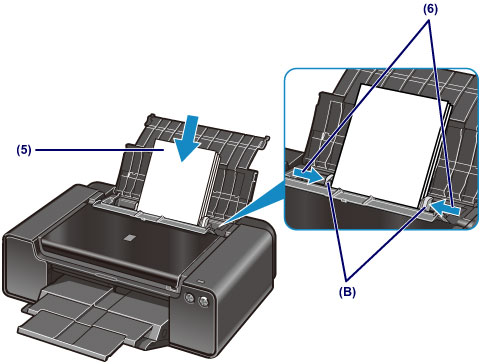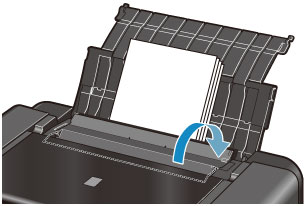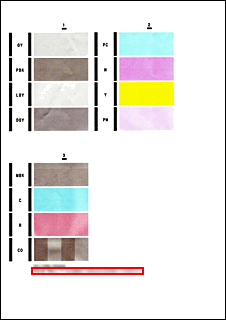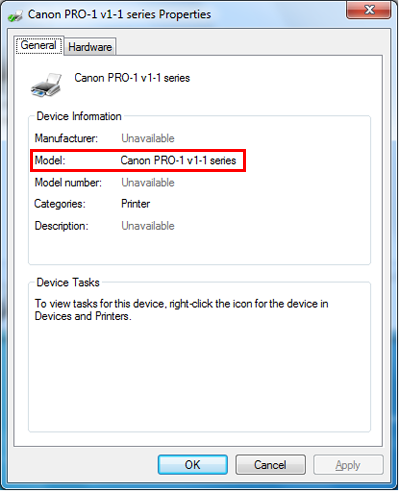Solution
With the upgraded firmware, you can perform the following:
- Printing in the color hue (in the PRO Mode) that looks like the one on the monitor
- Reducing the Fine Art Paper margin (from 35 mm to 30 mm)
- Printing on Canvas paper
CAUTION
The latest version of the printer driver needs to be installed.
With Mac OS X v10.4, the above new features are not available.
Follow the instructions below to check your PRO-1 firmware version, and upgrade the firmware when necessary.
How to know your printer firmware version
You can check your printer firmware version in one of the three ways listed below.
If one of the following applies to your case, you don’t need to upgrade the firmware.
If it doesn’t, upgrade the firmware.
a) The value printed on the label of the CD that is packed with the printer is 2.0 or higher.
b) The version printed in the Nozzle Check pattern is 2.0 or higher.
The Nozzle Check pattern can be printed in the following procedures:
2. Set one sheet of A4 plain paper in the Rear Tray as follows:
(1) Open the Paper Support of the Rear Tray.
(2) Gently open the Paper Output Tray.
IMPORTANT
If the Inner Cover (A) is open, close it.
(3) Extend the Output Tray Extension.
(4) Open the Feed Slot Cover.
(5) Extend the Paper Guides (B) to the end, and set a sheet of A4 plain paper in the center of the Rear Tray.
(6) Align the Paper Guides (B) to the side edge of the paper.
IMPORTANT
- Gently align the guides to the paper. If they are too tight, the paper may not feed properly.
- Set the paper with the shorter edges at the top and bottom as shown below. If the longer edges are at the top and bottom, the paper can get jammed in the printer.
(7) Slowly close the Feed Slot Cover.
3. Press and hold the Resume/Cancel button until the Power lamp blinks twice, then release the button.
(G) Resume/Cancel button
(H) Power lamp
The Nozzle Check pattern will be printed. DO NOT perform anything until the printing finishes.
4. The printer firmware version is given at the bottom of the printed pattern (in the red-framed area).
If it is Ver2.### or higher, no upgrade is necessary.
If it is Ver1.### or no version is printed, the firmware needs to be upgraded.
c) The printer name is given as "Canon PRO-1 v1-1 series."
1. In [Control Panel], select [View Device and Printers], and [Printers] or [Printers and Faxes].
2. Right-click on the printer icon and select [Properties].
3. In the Properties dialog box, the model name is given as below (in the red frame).
1. Open [System Preferences], and select [Print & Scan] or [Print & Fax].
2. In the Printers list, select the PRO-1 and check the printer driver name given as below (in the red frame).
How to upgrade the firmware
To upgrade your printer firmware, download the Printer Update Utility from the download library, and follow the instructions given in the Manual that is included in the download package.
How to upgrade the software
IMPORTANT
The printer driver, Easy-PhotoPrint Pro, Solution Menu Ex, and Print Studio Pro that you have been using with the previous firmware version will not be usable with the upgraded firmware.
After the firmware is upgraded, download and install the latest versions of the applicable printer driver and software from the download library.
However, the new printing features for the PRO-1 with firmware version 2.000 or later are not available with Easy-PhotoPrint EX and Easy-PhotoPrint Pro as listed below, even after those software are upgraded to the latest versions:
With Easy-PhotoPrint EX: Less margin (reduced from 35 mm to 30 mm) of Fine Art Paper, Use of Canvas paper
With Easy-PhotoPrint Pro: PRO Mode (color mode), Less margin (reduced from 35 mm to 30 mm) of Fine Art Paper, Use of Canvas paper
To enjoy the new features, use the latest version of the printer driver, My Image Garden, or Print Studio Pro.
Y: Available
| Printer driver | Easy-PhotoPrint EX | My Image Garden | Easy-PhotoPrint Pro | Print Studio Pro |
| PRO Mode | Y | N/A | N/A | N/A | Y |
| Margin of 30 mm | Y | N/A | Y | N/A | Y |
| Canvas paper | Y | N/A | N/A | N/A | Y |