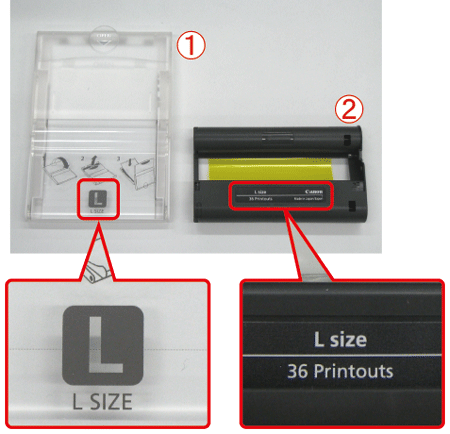Solution
If an error icon appears in the printer's [LCD monitor] as shown below, or error messages such as [Paper and ink do not match] or [No Ink] appear in the camera's [LCD monitor], please check the paper cassette and the ink cassette combination for a mismatch.
1. Check the sizes indicated on the

[paper cassette] and the

[ink cassette].
2. Check the size on the [paper cassette].

Open the <Outer cover>.

Check the size.
3. Check the [ink cassette] size.
Holding the ink cassette without touching the ink sheet, check the size (such as "L Size", "Postcard (4x6 in.) Size", or "Card Size") to make sure it matches the size of paper you will print on.
4. Confirm that the

[paper cassette] and the

[ink cassette] have the same size indication. Next, reinsert them to the printer, and then try to print again.
IMPORTANT
- When printing, use only paper in a genuine Canon Color Ink / Paper Set for SELPHY CP printers. Other paper, such as regular postcards or paper for SELPHY ES printers, cannot be used.
- Never do the following, which may damage the printer or cause malfunction.
- Loading paper upside-down, with the glossy and back sides reversed
- Bending or separating paper at the perforations before printing
- Using label paper whose upper label surface is peeling off or has been partially pulled up
- Writing on paper before printing
- Reusing paper, as by printing on blank areas
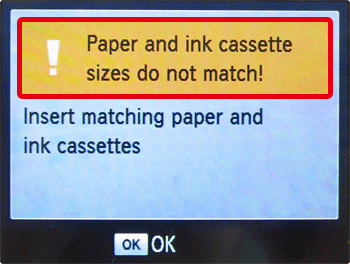
 [paper cassette] and the
[paper cassette] and the  [ink cassette].
[ink cassette].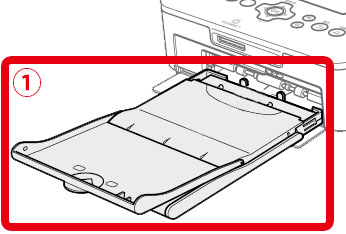
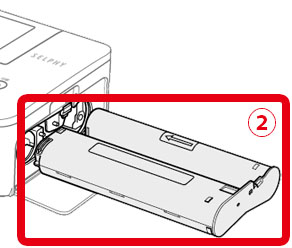
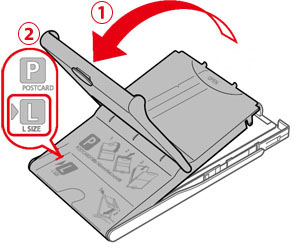
 Open the <Outer cover>.
Open the <Outer cover>. Check the size.
Check the size.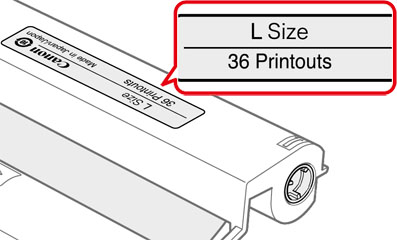
 [paper cassette] and the
[paper cassette] and the  [ink cassette] have the same size indication. Next, reinsert them to the printer, and then try to print again.
[ink cassette] have the same size indication. Next, reinsert them to the printer, and then try to print again.