03-Feb-2014
8202012200
 ].
].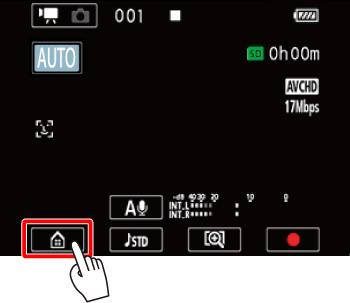
 Drag your finger left/right to bring the [Other Settings] menu to the center, and then
Drag your finger left/right to bring the [Other Settings] menu to the center, and then  touch the icon to open it.
touch the icon to open it.
 ].
].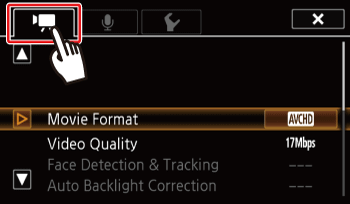
 Drag your finger up/down to bring [Onscreen Markers] into the orange selection bar, and then
Drag your finger up/down to bring [Onscreen Markers] into the orange selection bar, and then  touch the button.
touch the button.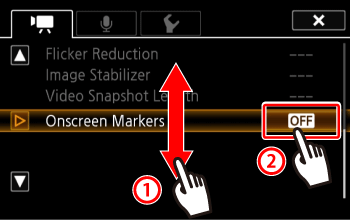
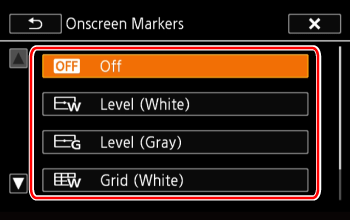
 ] to close the menu.
] to close the menu.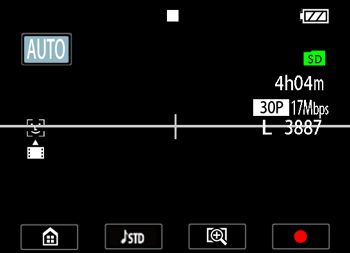
* If [Level (Gray)] was selected
 > to set the camcorder to <Playback> mode.
> to set the camcorder to <Playback> mode.
 ].
].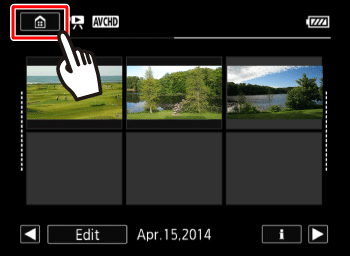
 Drag your finger left/right to bring the [Other Settings] menu to the center, and then
Drag your finger left/right to bring the [Other Settings] menu to the center, and then  touch the icon.
touch the icon.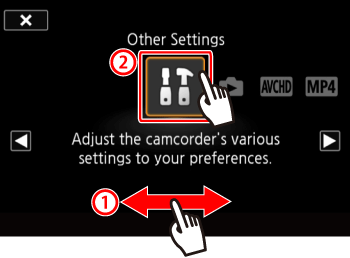
 ] tab.
] tab.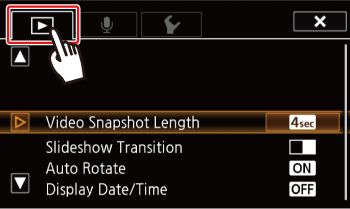
 Drag your finger up/down to bring [Display Date/Time] into the orange selection bar, and then
Drag your finger up/down to bring [Display Date/Time] into the orange selection bar, and then  touch the button.
touch the button.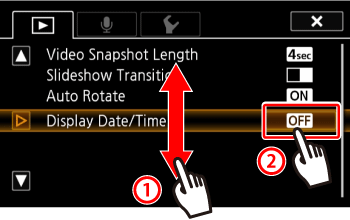
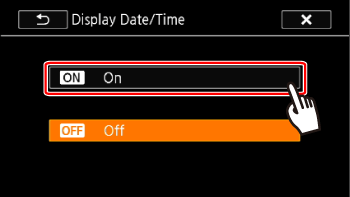
 ] to close the menu.
] to close the menu.