Solution
The camera can add the shooting date to images, in the lower-right corner.
IMPORTANT
- Note that date stamps cannot be edited or removed, so confirm beforehand that the date and time are correct.
- The position and shape of the operation buttons, screens displayed, and setting items may differ according to the model you use.
NOTE
- For setting or changing the date and time, please click here.
- The following section explains the setting procedures when the camera’s shooting mode has been set to [Program AE] (
 ).
).
- In some shooting modes it may not be possible to configure the [Date Stamp] setting.
For a list of shooting modes in which the [Date Stamp] setting can be configured, please refer to the
table below.
The procedure for adding a date stamp to images during shooting is explained below.
1. Press the <Power> button to turn the camera on.
2. Press the <

> button.
3.

Press the Right button or the Left button to select the [

] tab.
Press the Up button of the Down button to select

[Date Stamp].

: Left button

: Right button

: Up button

: Down button
4. Press the Left button or the Right button to choose [Date] or [Date & Time].
Press the <

> button when finished.
5. When [Date Stamp] is set to [Date] or [Date & Time], [

] is displayed on the LCD monitor.
5. The [Date Stamp] will be added to the images as shown below:

[Date]

[Date & Time]
NOTE
It is not possible to edit the displayed date, color, style, or position of date stamps.
- Shooting modes in which the [Date Stamp] setting can be configured are shown below.
| Model | Shooting Mode |
| PowerShot SX400 IS |  , ,  , ,  , ,  , ,  , ,  , ,  , ,  |
| PowerShot SX520 HS |  , , , , , , , , , , , , , , , , , , , , , , , , |
 ).
). > button.
> button. Press the Right button or the Left button to select the [
Press the Right button or the Left button to select the [  ] tab.
] tab. [Date Stamp].
[Date Stamp].
 : Left button
: Left button  : Right button
: Right button  : Up button
: Up button  : Down button
: Down button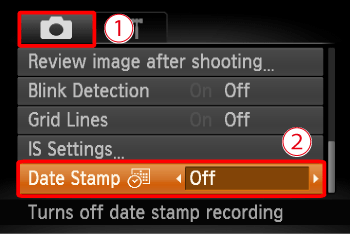
 > button when finished.
> button when finished.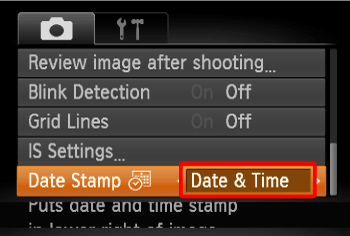
 ] is displayed on the LCD monitor.
] is displayed on the LCD monitor. 

 [Date]
[Date] [Date & Time]
[Date & Time] ,
,  ,
,  ,
,  ,
,  ,
,  ,
,  ,
, 
 ,
, ,
, ,
, ,
, ,
, ,
, ,
, ,
, ,
, ,
, ,
, ,
,