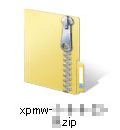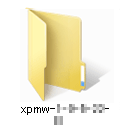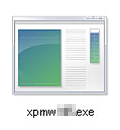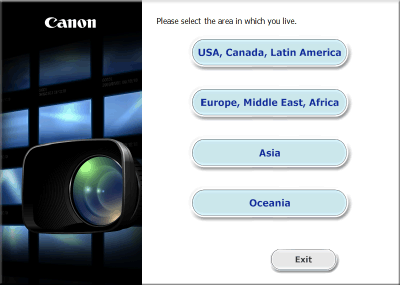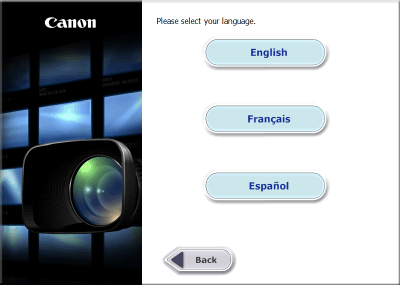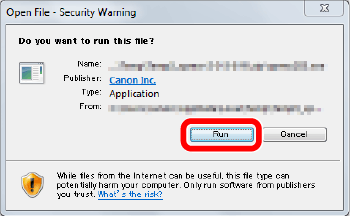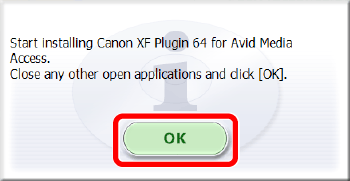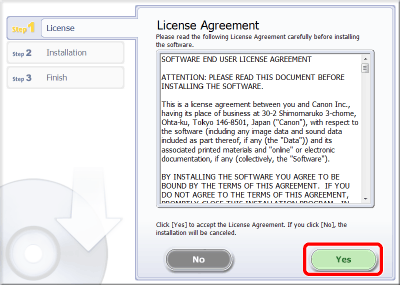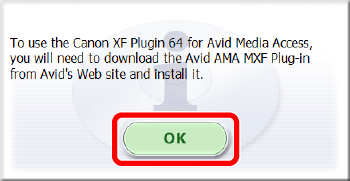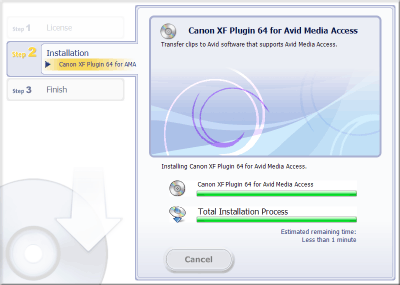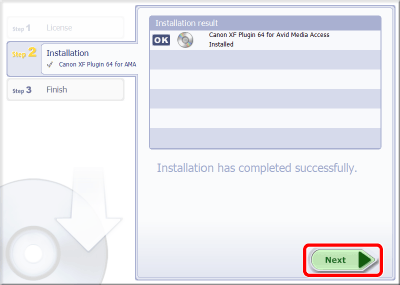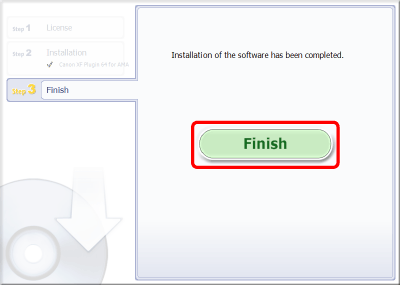Solution
The installation and uninstallation procedures for the Canon XF Plugin 64 for Avid Media Access are explained in the sections below. When the software is installed, the Canon XF Plugin 64 for Avid Media Access instruction manual will also be installed. If you wish to uninstall the software, it will be necessary to uninstall the Canon XF Plugin for Avid Media Access and its instruction manual separately.
Downloading the Canon XF Plugin 64 for Avid Media Access from the Canon homepage and installing it on a computer
Download the Canon XF Plugin 64 for Avid Media Access software from the Canon homepage and install it on the computer.
IMPORTANT
- Internet access is required to use this function, and any ISP account charges and access fees must be paid separately.
- The following example shows the procedure in Windows 7. The screens displayed, and setting methods may differ when using Windows 8 or Windows Vista.
- An account with Administrator privileges is required for installing and uninstalling software.
The installation procedure for the Canon XF Plugin 64 for Avid Media Access is explained below.
1. With a computer connected to the Internet, access the Canon homepage and download the Canon XF Plugin 64 for Avid Media Access software.
2. Double-click on the downloaded 'xpmw-*****.zip' file.
3. 3. The file will be extracted. Double-click 'xpmw-*****'.
4. Double-click 'xpmw***.exe'.
5. Select your region. If you selected [Asia] or [Oceania], skip to step 7.
6. Select the language to be displayed during installation.
7. A screen similar to the one in the example image below will be displayed. Click [Run].
8. After the message appears prompting you to exit other applications, exit other applications and then click [OK].
9. Read the license agreement and if you agree to the terms, click [Yes] to begin the installation.
10. Click [Yes] if the User Account Control screen appears.
11. Click [OK] when the following screen is displayed.
13. When the installation has completed, 'Installation has completed successfully' appears. Click [Next].
This concludes the explanation of the procedure for installing the Canon XF Plugin 64 for Avid Media Access.
Uninstalling Canon XF Plugin 64 for Avid Media Access
1. In the [Control Panel], open [Programs and Features] or [Add or Remove Programs]. A list of installed programs appears.
2. Select [Canon XF Plugin 64 for Avid Media Access].
3. Click [Uninstall] or [Uninstall/Change].
4. Follow the onscreen instructions.
Uninstalling the Canon XF Plugin for Avid Media Access Instruction Manual
1. From the Start menu, open [All Programs] > [Canon Utilities] >[Desired plugin*] > [Uninstall Canon XF Plugin for Avid Media Access Instruction Manual] or [Uninstall Canon XF Plugin 64 for Avid Media Access Instruction Manual].
*[Canon XF Plugin for Avid Media Access] or [Canon XF Plugin 64 for Avid Media Access].
2. When the confirmation screen appears, click [Yes].