16-Sep-2014
8202198300
 > button to turn the camera on.
> button to turn the camera on. ><
>< > buttons to choose [Image Search] on the [
> buttons to choose [Image Search] on the [  ] tab and press the <
] tab and press the < > button.
> button.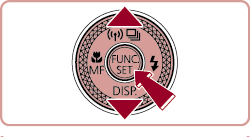
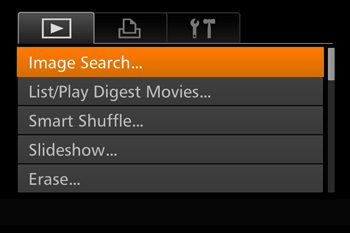
 ><
>< > buttons to choose a display filter.
> buttons to choose a display filter. ] or [
] or [  ] is selected, you can view only images matching this condition by pressing the <
] is selected, you can view only images matching this condition by pressing the <  ><
>< > buttons or turning the <
> buttons or turning the < > dial. To perform an action for all of these images together, press the <
> dial. To perform an action for all of these images together, press the <  > button and go to step 5.
> button and go to step 5.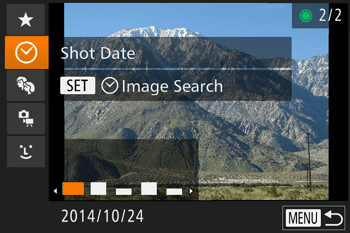
 ><
>< > buttons to choose the second condition, and then press the <
> buttons to choose the second condition, and then press the < > button.
> button. ] or [
] or [  ] as the first condition, choose the second by pressing the <
] as the first condition, choose the second by pressing the < ><
>< > buttons, and then turn the <
> buttons, and then turn the < > dial to view only matching images. To switch to filtered image display, press the <
> dial to view only matching images. To switch to filtered image display, press the < > button and go to step 5.
> button and go to step 5. as the first condition, press the <
as the first condition, press the <  > button, and press the <
> button, and press the < ><
>< ><
>< ><
>< > buttons on the next screen to choose a person.
> buttons on the next screen to choose a person. Favorites Favorites | Displays images tagged as favorites. |
 Shot Date Shot Date | Displays the images shot on a specific date. |
 People People | Displays images with detected faces. |
 Still image/ Movie Still image/ Movie | Displays still images, movies, or movies shot in [  ] mode. ] mode. |
 Name Name | Displays images of a registered person. |
 ><
>< > buttons or turn the <
> buttons or turn the < > dial.
> dial. > button.
> button.