Solution
If you shoot an image with a fast shutter speed under a light source such as fluorescent light, the blinking of the light source causes flicker and the image may be vertically unevenly exposed. If continuous shooting is used under these conditions, uneven exposures or colors across the images may result.
With anti-flicker shooting, the camera detects the frequency of the light source’s blinking and takes the picture when the flicker’s effect on the exposure or color is minimal.
Setting procedures for anti-flicker shooting are explained below.
1. Set the camera's power switch to <ON>.
2. Set the Mode Dial to < P / Tv / Av / M / B>.
3. Press the <MENU> button to display the menu screen.
4. Press the <

> button and select the [

] tab.
5. Turn the <

> dial to select the [
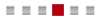
] tab.
6. Turn the <

> dial to select [Anti-flicker shoot.], then press <

>.
7. Turn the <

> dial to select [Enable], then press <

>.
8. Take the picture.
When the camera reduces the effects of the flicker when you shoot, <

> will light.
Under a light source which does not flicker, or if no flicker is detected, <

> will not be displayed.
If [

: Viewfinder display ] -> [Show/hide in viewfinder] -> [Flicker detection] is checkmarked [

] and [

: Anti-flicker shoot.] is set to [Disable], metering under flickering light source will cause <

> to blink in the viewfinder as a warning. Setting [Enable] before shooting is recommended.
REFERENCE
Taking test shots is recommended.
IMPORTANT
- When [Enable] is set and you shoot under a flickering light source, the shutter-release time lag may become slightly longer. Also, the continuous shooting speed may become slightly slower, and the shooting interval may become irregular.
- This function does not work with Live View shooting and movie shooting.
- In the <P> or <Av> mode, if the shutter speed changes during continuous shooting or if you shoot multiple shots of the same scene at different shutter speeds, the color tone may be inconsistent. To avoid inconsistent color tones, use the <Tv> or <M> mode at a fixed shutter speed.
- The color tone of images shot when [Anti-flicker shoot.] is set to [Enable] may look different from when [Disable] is set.
- Flicker at a frequency other than 100 Hz or 120 Hz cannot be detected. Also, if the light’s flicker frequency changes during continuous shooting, effects of the flicker cannot be reduced.
- If the subject is against a dark background or if there is a bright light in the image, flicker may not be detected.
•Under certain special types of lighting, the camera may not be able to reduce the effects of the flicker even while <

> is displayed.
- Depending on the light source, flicker may not be detected properly.
- If you recompose a shot, <
 > may appear and disappear intermittently.
> may appear and disappear intermittently.
- Depending on the light sources or shooting conditions, expected result may not be obtained even if you use this function.
NOTE
- If <
 > is not displayed in the viewfinder, checkmark (
> is not displayed in the viewfinder, checkmark ( ) [Flicker detection] in [Show/hide in viewfinder] using the procedure below:
) [Flicker detection] in [Show/hide in viewfinder] using the procedure below:
1. Press the <MENU> button to display the menu screen.
2. Press the <

> button and select the [

] tab.
3. Turn the <

> dial to select the [

] tab.
4. Turn the <

> dial to select [Viewfinder display], then press <

>.
5. Turn the <

> dial to select [Show/hide in viewfinder], then press <

>.
6. Turn the <

> dial to checkmark (

) [Flicker detection], then press <

>.
7. Turn the <

> dial to select [OK], then press <

>.
- In the <
 > mode, the effects of flickering light will be reduced when you shoot, but <
> mode, the effects of flickering light will be reduced when you shoot, but < > will not be displayed.
> will not be displayed.
- Anti-flicker shooting also works with flash. However, the expected result may not be obtained during wireless flash shooting.
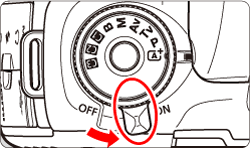

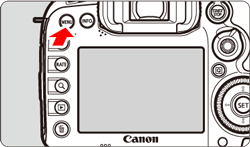
 > button and select the [
> button and select the [  ] tab.
] tab.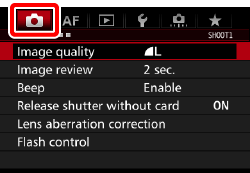
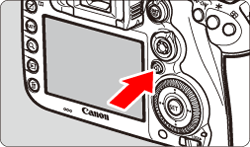
 > dial to select the [
> dial to select the [ 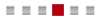 ] tab.
] tab. 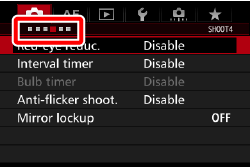
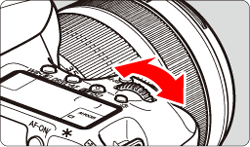
 > dial to select [Anti-flicker shoot.], then press <
> dial to select [Anti-flicker shoot.], then press < >.
>. 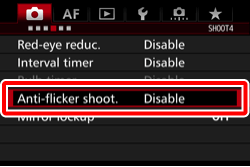
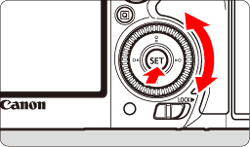
 > dial to select [Enable], then press <
> dial to select [Enable], then press < >.
>. 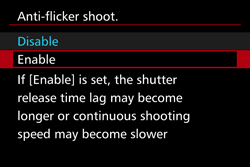
 > will light.
> will light. > will not be displayed.
> will not be displayed.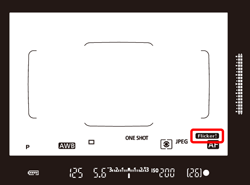
 : Viewfinder display ] -> [Show/hide in viewfinder] -> [Flicker detection] is checkmarked [
: Viewfinder display ] -> [Show/hide in viewfinder] -> [Flicker detection] is checkmarked [  ] and [
] and [  : Anti-flicker shoot.] is set to [Disable], metering under flickering light source will cause <
: Anti-flicker shoot.] is set to [Disable], metering under flickering light source will cause < > to blink in the viewfinder as a warning. Setting [Enable] before shooting is recommended.
> to blink in the viewfinder as a warning. Setting [Enable] before shooting is recommended. > is displayed.
> is displayed.  > may appear and disappear intermittently.
> may appear and disappear intermittently.  > is not displayed in the viewfinder, checkmark (
> is not displayed in the viewfinder, checkmark ( ) [Flicker detection] in [Show/hide in viewfinder] using the procedure below:
) [Flicker detection] in [Show/hide in viewfinder] using the procedure below: > button and select the [
> button and select the [  ] tab.
] tab.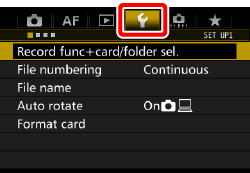
 > dial to select the [
> dial to select the [  ] tab.
] tab. 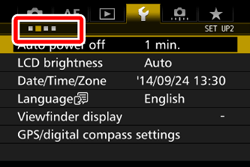
 > dial to select [Viewfinder display], then press <
> dial to select [Viewfinder display], then press < >.
>. 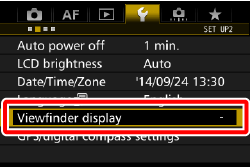
 > dial to select [Show/hide in viewfinder], then press <
> dial to select [Show/hide in viewfinder], then press < >.
>. 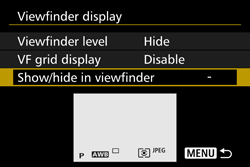
 > dial to checkmark (
> dial to checkmark ( ) [Flicker detection], then press <
) [Flicker detection], then press < >.
>. 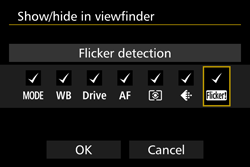
 > dial to select [OK], then press <
> dial to select [OK], then press < >.
>.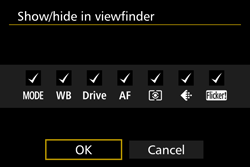
 > mode, the effects of flickering light will be reduced when you shoot, but <
> mode, the effects of flickering light will be reduced when you shoot, but < > will not be displayed.
> will not be displayed.