16-Sep-2014
8202219400
 HDMI MINI> logo facing the front of the camera, insert it into the <HDMI OUT> terminal.
HDMI MINI> logo facing the front of the camera, insert it into the <HDMI OUT> terminal.

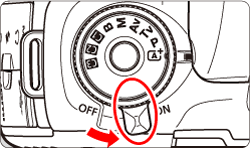
 > button. The image will appear on the TV screen. (Nothing will be displayed on the camera’s LCD monitor.)
> button. The image will appear on the TV screen. (Nothing will be displayed on the camera’s LCD monitor.)
 > dial counterclockwise. To play back images starting with the first captured image, turn the dial clockwise.
> dial counterclockwise. To play back images starting with the first captured image, turn the dial clockwise. : Video system] correctly to [For NTSC] or [For PAL] (depending on the video standard of your TV set).
: Video system] correctly to [For NTSC] or [For PAL] (depending on the video standard of your TV set). > button.
> button. > dial to select the movie to be played, and in the single-image display, press <
> dial to select the movie to be played, and in the single-image display, press < >.
>. 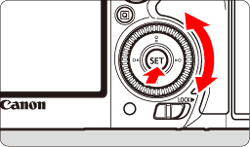
 ), the <
), the <
 > icon displayed on the upper left indicates a movie.
> icon displayed on the upper left indicates a movie. ), perforations at the left edge of a thumbnail indicate a movie. As movies cannot be played from the index display, press <
), perforations at the left edge of a thumbnail indicate a movie. As movies cannot be played from the index display, press < > to switch to the single-image display.
> to switch to the single-image display.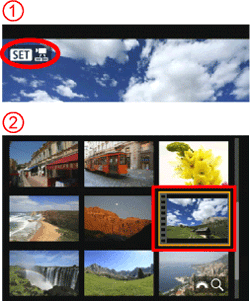
 > dial to select [
> dial to select [  ], then press <
], then press < >.
>. 
 >.
>.  > dial will not change the sound volume.) If there is audio feedback, place the camera farther away from the TV set or turn down the TV sound volume.
> dial will not change the sound volume.) If there is audio feedback, place the camera farther away from the TV set or turn down the TV sound volume.| Operation | Playback Description |
|---|---|
 Play Play |
Pressing <  > toggles between play and stop. > toggles between play and stop. |
 Slow motion Slow motion |
Adjust the slow motion speed by turning the <  > dial. The slow motion speed is indicated on the upper right of the screen. > dial. The slow motion speed is indicated on the upper right of the screen. |
 First frame First frame |
Displays the movie’s first frame. |
 Previous frame Previous frame |
Each time you press <  >, the previous frame is displayed. If you hold down < >, the previous frame is displayed. If you hold down <  >, it will rewind the movie. >, it will rewind the movie. |
 Next frame Next frame |
Each time you press <  >, the movie will play frame-byframe. If you hold down < >, the movie will play frame-byframe. If you hold down <  >, it will fast forward the movie. >, it will fast forward the movie. |
 Last frame Last frame |
Displays the movie’s last frame. |
 Edit Edit |
Displays the editing screen. |
 |
Playback position |
| mm' ss" | Playback time (minutes:seconds with [Movie play count: Rec time] set) |
| hh:mm:ss.ff (DF) hh:mm:ss:ff (NDF) |
Time code (hours:minutes:seconds:frames with [Movie play count: Time code] set) |
 Volume Volume |
Turn the <  > dial to adjust the volume of the built-in speaker or headphones. > dial to adjust the volume of the built-in speaker or headphones. |

 |
To return to the single-image display, press the < MENU > button. |