Solution
If the sending faxes is not complete or the machine was not able to print the received faxes, these faxes are stored in the machine's memory.
If an error occurred during a fax transmission, the document is not stored in the machine's memory.
In the following cases, the machine is not able to print the received fax and will automatically store the fax in its memory.
- The amount of remaining ink is insufficient to print a fax.
- Paper has run out.
- A different size of paper from that specified by Page size in FAX paper settings is loaded.
- Do not print is selected for Received documents in Auto print settings under Fax settings.
- You pressed the Stop button to cancel printing of a received fax.
IMPORTANT
- If you unplug the power cord of the machine, all faxes stored in the machine's memory are deleted.
You can print or delete the faxes stored in the machine's memory.
- To print a document in the machine's memory:
See [ Printing a Document in Machine's Memory ] in this page.
- To delete a document in the machine's memory:
See [ Deleting a Document in Machine's Memory ] in this page.
REFERENCE
- When confirming, printing, or deleting a document stored in the machine's memory, you specify it by its transaction number. If you do not know the transaction number for your target document, print the list of documents (MEMORY LIST) first. For details on how to print MEMORY LIST, see [ Printing a Document in Machine's Memory ] in this page.
Printing a Document in Machine's Memory
You can print a specified document in the machine's memory or print all the documents in its memory at a time.
When printing a specified document, you specify it by its transaction number. If you do not know the transaction number for your target document, print the list of documents (MEMORY LIST) first.
1. Make sure that the machine is turned on.
3. Press the FAX button.
The Fax standby screen is displayed.
4. Press the Menu button.
The FAX menu screen is displayed.
5. Use the


button to select Memory reference, then press the OK button.
REFERENCE
- If no document is stored in the machine's memory, No documents in memory is displayed on the LCD.
6. Use the


button to select a print menu, then press the OK button.
You can select the following print menus.
You can print a list of the documents in the machine's memory (MEMORY LIST).
MEMORY LIST shows the transaction number of the unsent or unprinted fax (TX/RX NO.), transaction mode, recipient's number, and the date and time of the transaction.
A transaction number from "0001" to "4999" on MEMORY LIST indicates a document being sent. A transaction number from "5001" to "9999" on MEMORY LIST indicates a document being received.
You can specify the document and print it.
If you select this menu, the document selection screen is displayed.
REFERENCE
- A transaction number from "0001" to "4999" indicates a document being sent. A transaction number from "5001" to "9999" indicates a document being received.
- Each mark before the transaction number indicates the following:
No mark: Indicates a black and white document.

: Indicates a color document.

: Indicates the document during transmission.

: Indicates the document sent with sequential broadcasting.
- By pressing the
 button or the Tone button, the transaction number displayed on the LCD is switched to transaction time or fax/telephone number.
button or the Tone button, the transaction number displayed on the LCD is switched to transaction time or fax/telephone number.
Specify the document and print it following the procedure below.
1. Use the


button to select the transaction number (TX/RX no.) of the document you want to print, then press the OK button.
2. Use the


button to select whether to print only the first page of the document, then press the OK button.
- If you select Yes:
Only the first page of the document will be printed.
The document is still stored in the machine's memory.
- If you select No:
All pages of the document will be printed.
The screen to confirm whether to delete the printed document in the machine's memory is displayed.
If you select Yes using the


button and press the OK button, the printed document in the machine's memory is deleted.
REFERENCE
- If there is not the specified document in the machine's memory, No document is displayed, and the machine returns to the previous screen.
- To return to the Fax standby screen, press the Stop button.
If you select this menu, the confirmation screen is displayed.
You can print all the received documents in the machine's memory.
If you select Yes using the


button and press the OK button, all the documents in the machine's memory will be printed.
Each time a document is printed, the screen to confirm whether to delete the printed document in the machine's memory is displayed.
If you select Yes using the


button and press the OK button, the printed document in the machine's memory is deleted.
Deleting a Document in Machine's Memory
You can delete a specified document in the machine's memory or delete all the documents in its memory at a time.
REFERENCE
- When deleting a specified document, you specify it by its transaction number. If you do not know the transaction number for your target document, print the list of documents (MEMORY LIST) first.
-> See [ Printing a Document in Machine's Memory ] in this page.
1. Make sure that the machine is turned on.
2. Press the FAX button.
The Fax standby screen is displayed.
3. Press the Menu button.
The FAX menu screen is displayed.
4. Use the


button to select Memory reference, then press the OK button.
REFERENCE
- If no document is stored in the machine's memory, No documents in memory is displayed on the LCD.
5. Use the


button to select a delete menu, then press the OK button.
You can select the following delete menus.
You can specify the document and delete it.
If you select this menu, the document selection screen is displayed.
REFERENCE
- A transaction number from "0001" to "4999" indicates a document being sent. A transaction number from "5001" to "9999" indicates a document being received.
- Each mark before the transaction number indicates the following:
No mark: Indicates a black and white document.

: Indicates a color document.

: Indicates the document during transmission.

: Indicates the document sent with sequential broadcasting.
- By pressing the
 button or the Tone button, the transaction number displayed on the LCD is switched to transaction time or fax/telephone number.
button or the Tone button, the transaction number displayed on the LCD is switched to transaction time or fax/telephone number.
Specify the document and delete it following the procedure below.
1. Use the


button to select the transaction number (TX/RX no.) of the document you want to delete, then press the OK button.
The confirmation screen is displayed.
2. Use the


button to select the transaction number of the document you want to delete, then press the OK button.
The specified document will be deleted from machine's memory.
REFERENCE
- If there is not the specified document in the machine's memory, No document is displayed, and the machine returns to the previous screen.
- To return to the Fax standby screen, press the Stop button.
If you select this menu, the confirmation screen is displayed.
You can delete all the documents in the machine's memory.
If you select Yes using the


button and press the OK button, all the documents in the machine's memory will be deleted.

 button to select Memory reference, then press the OK button.
button to select Memory reference, then press the OK button.
 button to select a print menu, then press the OK button.
button to select a print menu, then press the OK button.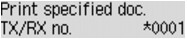
 : Indicates a color document.
: Indicates a color document. : Indicates the document during transmission.
: Indicates the document during transmission. : Indicates the document sent with sequential broadcasting.
: Indicates the document sent with sequential broadcasting. button or the Tone button, the transaction number displayed on the LCD is switched to transaction time or fax/telephone number.
button or the Tone button, the transaction number displayed on the LCD is switched to transaction time or fax/telephone number.
 button to select the transaction number (TX/RX no.) of the document you want to print, then press the OK button.
button to select the transaction number (TX/RX no.) of the document you want to print, then press the OK button.
 button to select whether to print only the first page of the document, then press the OK button.
button to select whether to print only the first page of the document, then press the OK button.
 button and press the OK button, the printed document in the machine's memory is deleted.
button and press the OK button, the printed document in the machine's memory is deleted.
 button and press the OK button, all the documents in the machine's memory will be printed.
button and press the OK button, all the documents in the machine's memory will be printed.
 button and press the OK button, the printed document in the machine's memory is deleted.
button and press the OK button, the printed document in the machine's memory is deleted.
 button to select Memory reference, then press the OK button.
button to select Memory reference, then press the OK button.
 button to select a delete menu, then press the OK button.
button to select a delete menu, then press the OK button.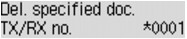
 : Indicates a color document.
: Indicates a color document. : Indicates the document during transmission.
: Indicates the document during transmission. : Indicates the document sent with sequential broadcasting.
: Indicates the document sent with sequential broadcasting. button or the Tone button, the transaction number displayed on the LCD is switched to transaction time or fax/telephone number.
button or the Tone button, the transaction number displayed on the LCD is switched to transaction time or fax/telephone number.
 button to select the transaction number (TX/RX no.) of the document you want to delete, then press the OK button.
button to select the transaction number (TX/RX no.) of the document you want to delete, then press the OK button.
 button to select the transaction number of the document you want to delete, then press the OK button.
button to select the transaction number of the document you want to delete, then press the OK button.
 button and press the OK button, all the documents in the machine's memory will be deleted.
button and press the OK button, all the documents in the machine's memory will be deleted.