06-Mar-2015
8202554100
 ] mode, you can set the following functions for shooting:
] mode, you can set the following functions for shooting: ] mode.
] mode. ].
].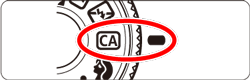
 ] button.
] button.
 ], [
], [  ] or [
] or [  ], [
], [  ] keys to select the desired item.
] keys to select the desired item.

 ] (
] ( ) in the viewfinder will light up.
) in the viewfinder will light up.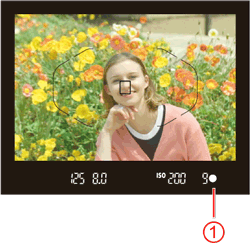
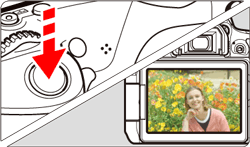

 ,
,  , or
, or  when the camera is set for Live View shooting, you can see the effect on the screen before you start shooting.
when the camera is set for Live View shooting, you can see the effect on the screen before you start shooting.| Function | Setting Procedure | |
 | Extra Effect Shot | You can select any of the following effects for shooting: Creative filters, Picture Styles, and Ambience-based shots. Press the [  ], [ ], [  ] keys to select [ ] keys to select [  : Enable ]. Turn the [ : Enable ]. Turn the [  ] dial to select a shooting effect and shoot. ] dial to select a shooting effect and shoot.When you take a picture, two images will be recorded. One with the effect applied and one without. Both images will be displayed together immediately after you take the picture. The image without the effect is displayed on the left and the one with the effect on the right. Registering your favorite shooting effects During the image review immediately after shooting and during playback, the image applied with the effect will have the [  ] icon. After you press the [ ] icon. After you press the [  ] button and then the [INFO] button, you can check which shooting effect is applied. ] button and then the [INFO] button, you can check which shooting effect is applied.You can register up to two shooting effects under [  :Favorite effect]. :Favorite effect].When you select the registered [  : Favorite effect], you can shoot with that shooting effect applied. You can also overwrite the[ : Favorite effect], you can shoot with that shooting effect applied. You can also overwrite the[  : Favorite effect]. : Favorite effect]. |
 | Ambience-based shots | You can select and shoot with the ambience you want to convey in your images. Press the [  ], [ ], [  ] keys to select the ambience. ] keys to select the ambience. |
 | Background blur | If [OFF] is set, the degree of background blur will change depending on the brightness. If it is set to any setting other than [OFF], you can adjust the background blur regardless of the brightness. If you turn the [  ] dial to move the cursor to the right, the background will look sharper. ] dial to move the cursor to the right, the background will look sharper.Turning the [  ] dial to move the cursor to the left will blur the subject’s background. Note that depending on the lens’s maximum aperture (smallest f/number), certain slider adjustments may not be selectable. ] dial to move the cursor to the left will blur the subject’s background. Note that depending on the lens’s maximum aperture (smallest f/number), certain slider adjustments may not be selectable.If you use Live View shooting, you can see how the image is blurred in front of and behind the point of focus. When you turn the[  ] dial, [Simulating blur] will be displayed on the LCD monitor. ] dial, [Simulating blur] will be displayed on the LCD monitor.Depending on the lens and shooting conditions, the background may not look so blurred. This function cannot be set if you use flash. If [  ] has been set and you set background blur, [ ] has been set and you set background blur, [  ] will be set automatically. ] will be set automatically. |
 | Drive mode | Set with the [  ] dial. ] dial.[  ] Single shooting: Shoot one image at a time. ] Single shooting: Shoot one image at a time.[  ] Continuous shooting: While you hold down the shutter button completely, shots will be taken continuously. You can shoot up to approx. 5 shots per sec. ] Continuous shooting: While you hold down the shutter button completely, shots will be taken continuously. You can shoot up to approx. 5 shots per sec.[  ] Silent single shooting: Single shooting with less shooting sound than [ ] Silent single shooting: Single shooting with less shooting sound than [  ]. ].[  ] Silent continuous shooting: Continuous shooting (max. approx. 3.0 shots per second) with less shooting sound than [ ] Silent continuous shooting: Continuous shooting (max. approx. 3.0 shots per second) with less shooting sound than [  ] . ] .[  ] Self-timer: 10sec./remote: The picture is taken 10 seconds after you press the shutter button. A remote controller can also be used. ] Self-timer: 10sec./remote: The picture is taken 10 seconds after you press the shutter button. A remote controller can also be used.[  ] Self-timer: 2 sec.: The picture is taken 2 seconds after you press the shutter button. ] Self-timer: 2 sec.: The picture is taken 2 seconds after you press the shutter button. [  ] Self-timer: Continuous: Press the [ ] Self-timer: Continuous: Press the [  ], [ ], [  ] keys to set the number of multiple shots (2 to 10) to be taken with the self-timer. 10 seconds after you press the shutter button, the set number of multiple shots will be taken. ] keys to set the number of multiple shots (2 to 10) to be taken with the self-timer. 10 seconds after you press the shutter button, the set number of multiple shots will be taken. |
 | Flash firing | Set with the [  ] dial. ] dial.[  ] Auto flash: The flash fires automatically when necessary. ] Auto flash: The flash fires automatically when necessary.[  ] Flash on: The flash fires at all times. ] Flash on: The flash fires at all times.[  ] Flash off : The flash is disabled. ] Flash off : The flash is disabled. |
 ] blinking may have more noise than the actual image being recorded, or it may look dark.
] blinking may have more noise than the actual image being recorded, or it may look dark. +
+  ,
,  , and [
, and [  ] [
] [  ] [
] [  ] cannot be set.
] cannot be set.