How are file numbers assigned to folders and images on memory cards? Can the method for assigning numbers to folders and images be changed? (PowerShot G3 X)
30-Apr-2015
8202604400
Solution
Your shots are automatically numbered in sequential order (0001 – 9999) and saved in folders that store up to 2,000 images each. Folder numbers can also be created separately based on the shooting date.
IMPORTANT
- Folder numbers are assigned based on the date set in the camera. Confirm beforehand that the date and time are correct.
In the camera's default settings, shots are numbered sequentially in the order they were taken. You can change how the camera assigns file numbers.
The procedure for changing the file numbering method is explained below.
1. Press the power button to turn the camera on.
2. Press the [MENU] button.
3. Move the zoom lever to choose the [  ] tab.
] tab.
 ] tab.
] tab.Press the [  ], [
], [  ] buttons to choose [
] buttons to choose [  ].
].
 ], [
], [  ] buttons to choose [
] buttons to choose [  ].
].Press the [  ], [
], [  ] buttons to choose [File Numbering] and press [
] buttons to choose [File Numbering] and press [  ].
].
 ], [
], [  ] buttons to choose [File Numbering] and press [
] buttons to choose [File Numbering] and press [  ].
].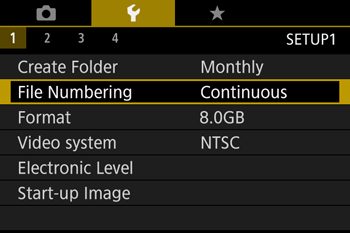
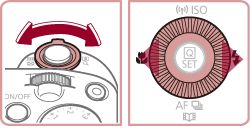

4. [  ], [
], [  ] buttons to choose [Continuous] or [Auto Reset].
] buttons to choose [Continuous] or [Auto Reset].
 ], [
], [  ] buttons to choose [Continuous] or [Auto Reset].
] buttons to choose [Continuous] or [Auto Reset].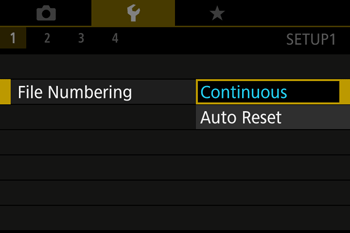
The details of the individual setting options are shown below.
| Continuous | Images are numbered consecutively (until the 9999th shot is taken/saved) even if you switch memory cards. |
| Auto Reset | Image numbering is reset to 0001 if you switch memory cards, or when a new folder is created. |
5. After selecting the desired option, press the [MENU] button.
NOTE
- Regardless of the option selected in this setting, shots may be numbered consecutively after the last number of existing images on newly inserted memory cards. To start saving shots from 0001, use an empty (or formatted) memory card.
Instead of saving images in folders created each month, you can have the camera create folders each day you shoot to store shots taken that day.
1. Press the power button to turn the camera on.
2. Press the [MENU] button.
3. Move the zoom lever to choose the [  ] tab.
] tab.
 ] tab.
] tab.Press the [  ], [
], [  ] buttons to choose [
] buttons to choose [  ].
].
 ], [
], [  ] buttons to choose [
] buttons to choose [  ].
].Press the [  ], [
], [  ] buttons to choose [Create Folder], and then press the [
] buttons to choose [Create Folder], and then press the [  ] button.
] button.
 ], [
], [  ] buttons to choose [Create Folder], and then press the [
] buttons to choose [Create Folder], and then press the [  ] button.
] button.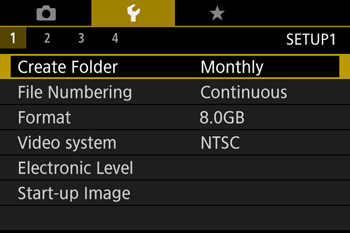
4. Press the [  ], [
], [  ] buttons to choose [Daily] or [Monthly].
] buttons to choose [Daily] or [Monthly].
 ], [
], [  ] buttons to choose [Daily] or [Monthly].
] buttons to choose [Daily] or [Monthly].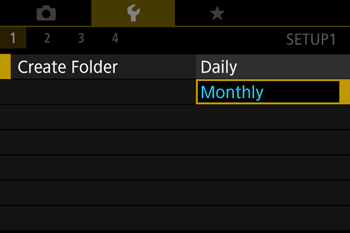
5. After selecting the desired option, press the [MENU] button.