Switching Shooting Modes and Scene (SCN) Modes (PowerShot G9 X)
24-Sep-2015
8202635400
Solution
Choose a mode matching the shooting scene, and the camera will automatically configure the settings for optimal shots.
The procedure for switching shooting modes is explained below.
For fully automatic selection of the optimal settings for specific scenes, simply let the camera determine the subject and shooting conditions.
1. Press the power button to turn the camera on.
2. Set the mode dial to [AUTO].

- Aim the camera at the subject. The camera will make a slight clicking noise as it determines the scene.
- Icons representing the scene and image stabilization mode are displayed in the upper left of the screen.
- Frames displayed around any detected subjects indicate that they are in focus.

You can make a short movie of the day just by shooting still images. The camera records 2 – 4-second clips of scenes before each shot, which are later combined in a digest movie.
1. Press the power button to turn the camera on.
2. Set the mode dial to [  ].
].
 ].
].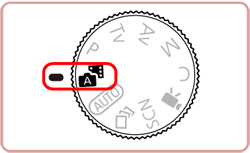
IMPORTANT
Battery life is shorter in this mode than in [AUTO ] mode, because digest movies are recorded for each shot.
A digest movie may not be recorded if you shoot a still image immediately after turning the camera on, choosing [  ] mode, or operating the camera in other ways.
] mode, or operating the camera in other ways.
 ] mode, or operating the camera in other ways.
] mode, or operating the camera in other ways. Sounds and vibrations from operating the camera or lens are recorded in digest movies.
REFERENCE
- For more impressive digest movies, aim the camera at subjects about four seconds before shooting still images.
Shoot more effectively in various scenes, and take shots enhanced with unique image effects or captured using special functions.
1. Press the power button to turn the camera on.
2. Set the mode dial to one of the modes within the area indicated in the image below.
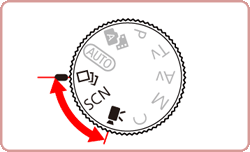
The setting procedure for [Specific Scene] ( ) mode is shown here for the purposes of illustration.
) mode is shown here for the purposes of illustration.
 ) mode is shown here for the purposes of illustration.
) mode is shown here for the purposes of illustration. 3. Set the mode dial to  .
.
 .
.
4. Touch the shooting mode icon appearing on the upper left of the screen.
- If the default settings have not been changed, [
 ] will be displayed.
] will be displayed.

5. Touch [  ] or [
] or [  ] to choose the desired shooting mode.
] to choose the desired shooting mode.
 ] or [
] or [  ] to choose the desired shooting mode.
] to choose the desired shooting mode.
6. Touch the icon of the desired mode to select it.

7. Touch [OK] to complete the setting.

8. If the mode icon for the desired shooting mode appears in the upper left of the screen, the setting is complete.

- The available shooting modes are listed below.
| Mode dial | Scene | Shooting mode | Effect | |
 | Enjoying a Variety of Images from Each Shot | [Creative Shot] ( ) ) | The camera determines the subject and shooting conditions, automatically applying special effects and recomposing the shot to emphasize the subject. Six still images are recorded for each shot. You can capture multiple still images with effects using camera-determined settings. | |
 | Shooting in Various Conditions | Shoot portraits | [Portrait] ( ) ) | Take shots of people with a softening effect. |
| Shooting Starry Skies | [Star] ( ) ) | You can shoot people against starry skies [Star Portrait] ( ), night scenes under starry skies [Star Nightscape] ( ), night scenes under starry skies [Star Nightscape] ( ), star trails [Star Trails] ( ), star trails [Star Trails] ( ), or shoot movies of star movement [Star Time-Lapse Movie] ( ), or shoot movies of star movement [Star Time-Lapse Movie] ( ). ). | ||
| Shoot evening scenes without using a tripod | [Handheld NightScene] ( ) ) | •Beautiful shots of evening scenes or portraits with evening scenery in the background, without the need to hold the camera very still (as with a tripod). •A single image is created by combining consecutive shots, reducing camera shake and image noise. | ||
| Shoot fireworks | [Fireworks] ( ) ) | Vivid shots of fireworks. | ||
| Applying Special Effects | Shooting High-Contrast Scenes | [High Dynamic Range] ( ) ) | Three consecutive images are captured at different brightness levels each time you shoot, and the camera combines image areas with optimal brightness to create a single image. This mode can reduce the washed-out highlights and loss of detail in shadows that tend to occur in high contrast shots. | |
| Shooting with Faded Colors | [Nostalgic] ( ) ) | This effect makes colors look faded and images look weathered, as in old photographs. Choose from five effect levels. | ||
| Shooting with a Fish-Eye Lens Effect | [Fish-eye Effect] ( ) ) | Shoot with the distorting effect of a fish-eye lens. | ||
| Shots Resembling Miniature Models | [Miniature Effect] ( ) ) | Creates the effect of a miniature model, by blurring image areas above and below your selected area. | ||
| Shooting with a Toy Camera Effect | [Toy Camera Effect] ( ) ) | This effect makes images resemble shots from a toy camera by vignetting (darker, blurred image corners) and changing the overall color. | ||
| Making Subjects Stand Out | [Background Defocus] ( ) ) | You can shoot subjects so that they stand out from the background. Two consecutive images are captured with settings optimized for background defocus. The background is defocused through lens effects and subjectand scene-based image processing. | ||
| Shooting with a Soft Focus Effect | [Soft Focus] ( ) ) | This function allows you to shoot images as if a soft focus filter were attached to the camera. You can adjust the effect level as desired. | ||
| Shooting in Monochrome | [Monochrome] ( ) ) | Shoot images in black and white, sepia, or blue and white. | ||
| Shoot in vivid colors | [Super Vivid] ( ) ) | Shots in rich, vivid colors. | ||
| Posterized shots | [Poster Effect] ( ) ) | Shots that resemble an old poster or illustration. | ||
 | Shooting Various Movies | Standard movie shooting | [Standard] ( ) ) | You can shoot movies with smoother motion, or lock or change the image brightness. |
| Recording Movies in Short Clip Mode | [Short Clip] ( ) ) | Apply playback effects to brief clips of a few seconds, such as fast motion, slow motion, or replay. Clips recorded in this mode may be included in Story Highlights albums. | ||
| Recording Movies at Specific Shutter Speeds and Aperture Values | [Manual] ( ) ) | Set your preferred shutter speed, aperture value, and ISO speed. | ||
| Shooting iFrame Movies | iFrame Movies ( ) ) | Shoot movies that can be edited with iFrame-compatible software or devices. You can quickly edit, save, and manage your iFrame movies using the software available from the Canon homepage. | ||
NOTE
Please review the additional information for the shooting modes listed below.
Additionally, try taking some test shots first, to make sure you obtain the desired results.
[Creative Shot)] (  )
)
 )
)- Shooting will take some time when the flash fires, but hold the camera steady until the shutter sound is played three times.
- The six images are managed together as a group.
[Handheld NightScene] (  )
)
 )
)- Subjects appear larger in [
 ] mode compared to other modes.
] mode compared to other modes. - In [
 ] mode, shots may look grainy because the ISO speed is increased to suit the shooting conditions.
] mode, shots may look grainy because the ISO speed is increased to suit the shooting conditions. - Because the camera will shoot continuously in [
 ] mode, hold it steady while shooting.
] mode, hold it steady while shooting. - In [
 ] mode, excessive motion blur or certain shooting conditions may prevent you from obtaining the desired results.
] mode, excessive motion blur or certain shooting conditions may prevent you from obtaining the desired results.
[Fireworks] ( )
)
 )
)- In [
 ] mode, mount the camera on a tripod or take other measures to keep it still and prevent camera shake. Additionally, you should set [IS Mode] to [Off] when using a tripod or other means to secure the camera.
] mode, mount the camera on a tripod or take other measures to keep it still and prevent camera shake. Additionally, you should set [IS Mode] to [Off] when using a tripod or other means to secure the camera. - In [
 ] mode, although no frames are displayed when you press the shutter button halfway, optimal focus is still determined.
] mode, although no frames are displayed when you press the shutter button halfway, optimal focus is still determined.
[Nostalgic] ( )
)
 )
)- Colors will look faded on the shooting screen, but the image aging effect is not shown. Review the image in Playback mode to see the effect.
- The image aging effect is not shown in movies.
[Miniature Effect] (  )
)
 )
)- The zoom is not available when shooting movies. Be sure to set the zoom before shooting.
[Background Defocus] ( )
)
 )
)Excessive motion blur or certain shooting conditions may prevent you from obtaining the desired results.
- For the best results with this effect, try shooting close to the subject, and ensure ample distance between the subject and background.
- There may be a delay after shooting before you can shoot again.
- To adjust the effect level, turn the <
 > ring.
> ring.
[Manual] ( )
)
 )
)- Some shutter speeds may cause flickering on the screen when recording under fluorescent or LED lighting, which may be recorded.
- You can also adjust the exposure when ISO speed is set to [AUTO] by touching the exposure compensation bar and making the setting.
- When the ISO speed is fixed, an exposure level mark based on your specified value is shown on the exposure level indicator for comparison to the standard exposure level. The exposure level mark is shown as [
 ] or [
] or [  ] when the difference from standard exposure exceeds 3 stops.
] when the difference from standard exposure exceeds 3 stops. - You can check the ISO speed in [ AUTO ] mode by pressing the shutter button halfway. If standard exposure cannot be obtained with your specified shutter speed and aperture value, the ISO speed is displayed in orange.
[iFrame] ( )
)
 )
)- iFrame is a video format developed by Apple Inc.
- The movie quality is [
 ] (for NTSC) or [
] (for NTSC) or [  ] (for PAL) and cannot be changed.
] (for PAL) and cannot be changed.
You can customize many function settings to suit your preferred shooting style.
1. Press the power button to turn the camera on.
2. Set the mode dial to [P].

Customize the settings as desired, and then shoot.
NOTE
- If standard exposure cannot be obtained when you press the shutter button halfway, shutter speeds and aperture values are displayed in orange. In this case, try adjusting the ISO speed or activating the flash (if subjects are dark), which may enable adequate exposure.
- Movies can be recorded in [P] mode as well, by pressing the movie button. However, some [
 ] and [MENU] settings may be automatically adjusted for movie recording.
] and [MENU] settings may be automatically adjusted for movie recording.
You can set the camera to one of these modes to take smarter, more sophisticated shots, and customize the camera for your shooting style.
1. Press the power button to turn the camera on.
2. Set the mode dial to one of the modes within the area indicated in the image below.

The settings that can be made in each mode are explained below
Tv Mode... Set your preferred shutter speed before shooting. The camera automatically adjusts the aperture value to suit your shutter speed.
Av Mode... Set your preferred aperture value before shooting. The camera automatically adjusts the shutter speed to suit your aperture value.
M Mode... Set your preferred shutter speed and aperture value before shooting to obtain the desired exposure.
C Mode...Save commonly used shooting modes and your configured function settings for reuse. To access saved settings later, simply turn the mode dial to [C]. Even settings that are usually cleared when you switch shooting modes or turn the camera off (such as self-timer settings) can be retained this way.