Images Are Blurry or Not in Focus (PowerShot G9 X Mark II)
09-Dec-2016
8203356300
Solution
If an image is blurry or cannot be brought into focus during shooting, try to switch to [AUTO] mode. If focus can still not be achieved, please confirm the following.
IMPORTANT
- The instructions in this section apply to a camera with the [Shooting mode] set to [Program AE] (
 ).
).
You can prevent camera shake by holding the camera firmly.
- Place the strap around your wrist.
- When shooting, keep your arms close to your body and hold the camera securely to prevent it from moving. If you have raised the flash, do not rest your fingers on it.
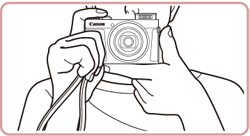
When you press the shutter button halfway in low light conditions where camera shake is likely, a flashing [  ] icon will appear.
] icon will appear.
 ] icon will appear.
] icon will appear.In this case, please refer to the solution strategies below.
- Set [IS mode] to [Continuous].
1. Press the [MENU] button.
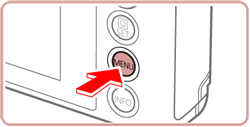
2. Touch [  -4: IS Settings] on the menu screen.
-4: IS Settings] on the menu screen.
 -4: IS Settings] on the menu screen.
-4: IS Settings] on the menu screen.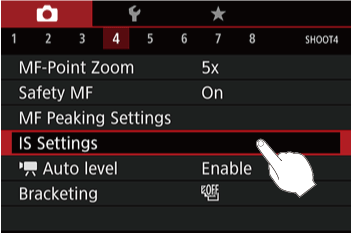
3. Touch [Continuous] to select it from the items displayed on the setting screen.
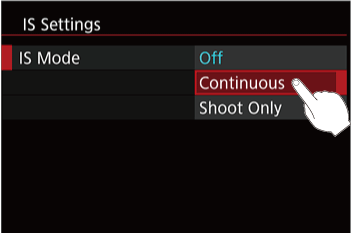
- Set the flash to [(
 ): On].
): On].
1. Move the < > switch to raise the flash.
> switch to raise the flash.
 > switch to raise the flash.
> switch to raise the flash.
2. Press the < > button to display the setting screen, and then touch the icon appearing on the lower left of the screen.
> button to display the setting screen, and then touch the icon appearing on the lower left of the screen.
 > button to display the setting screen, and then touch the icon appearing on the lower left of the screen.
> button to display the setting screen, and then touch the icon appearing on the lower left of the screen.
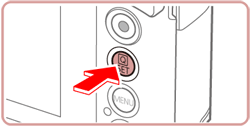
3. Touch the [  ] icon at the bottom of the screen to set the flash to [On].
] icon at the bottom of the screen to set the flash to [On].
 ] icon at the bottom of the screen to set the flash to [On].
] icon at the bottom of the screen to set the flash to [On].
- Increase the [ISO speed].
1. Touch [ISO].

2. Touch [  ] and then choose the desired [ISO speed].
] and then choose the desired [ISO speed].
 ] and then choose the desired [ISO speed].
] and then choose the desired [ISO speed].
IMPORTANT
It is only possible to set the [ISO Speed] in [ C ]*, [ M ], [ Av ], [ Tv ], [ P ], or [  ] mode.
] mode.
 ] mode.
] mode.*Options vary depending on the assigned shooting mode.
- Attach the camera to a tripod.
It is also recommended that you set the [  -4 : IS Mode] to [Off] when shooting with a tripod.
-4 : IS Mode] to [Off] when shooting with a tripod.
 -4 : IS Mode] to [Off] when shooting with a tripod.
-4 : IS Mode] to [Off] when shooting with a tripod.
Please refer to the following example and be careful not to move the camera while shooting.
NOTE
To deactivate digital zoom, choose [MENU] > [ 2] tab > [Digital Zoom] > [Off].
- Press the shutter button halfway to focus on the subject before pressing it all the way down to shoot.
Half-press the shutter button (press lightly to focus), and then press it fully (without releasing the shutter button, press it all the way down).
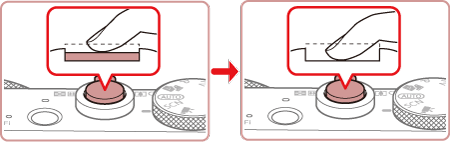
- Set the [AF assist beam] to [On].
1. Press the [MENU] button.
2. Touch [  -3 : AF-assist Beam] on the menu screen.
-3 : AF-assist Beam] on the menu screen.
 -3 : AF-assist Beam] on the menu screen.
-3 : AF-assist Beam] on the menu screen.
3. Touch [On] to enable [AF assist beam].

- Confirm that functions which you do not intend to use (macro, etc.) are not set.
1. Choose [Focusing Range] to suit the distance to objects.

2. Press the < > button to display the setting screen, touch [Focusing Range], and then choose a suitable setting for the shooting conditions.
> button to display the setting screen, touch [Focusing Range], and then choose a suitable setting for the shooting conditions.
 > button to display the setting screen, touch [Focusing Range], and then choose a suitable setting for the shooting conditions.
> button to display the setting screen, touch [Focusing Range], and then choose a suitable setting for the shooting conditions.
- Shoot the subject within the focusing range.
For details on the shooting distances for the [Focusing Range] of your camera, please refer to the table below.
| Shooting Mode | Focusing Range | Maximum Wide Angle ( ) ) | Maximum Telephoto ( ) ) |
| AUTO |  | 5 cm - infinity (2.0 in. - infinity) | 35 cm - infinity (1.1 ft. - infinity) |
| Other modes |  | 5 cm - infinity (2.0 in. - infinity) | 35 cm - infinity (1.1 ft. - infinity) |
 * * | 5 - 50 cm (2.0 in. - 1.6 ft.) |  | |
| *Not available in some shooting modes. | |||
- Shoot using the focus lock or AF lock
- Focus Lock
Change the composition while holding the shutter button halfway down.
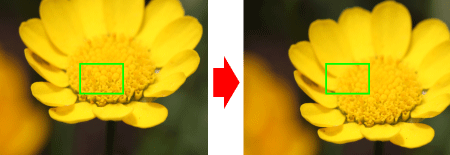
- AF Lock
The focus can be locked.
After you lock the focus, the focal position will not change even when you release your finger from the shutter button.
1. With the shutter button pressed halfway, press the <MENU> button.
2. The focus is now locked, and [MF] (  ) and the MF indicator (
) and the MF indicator (  ) are displayed.
) are displayed.
 ) and the MF indicator (
) and the MF indicator (  ) are displayed.
) are displayed.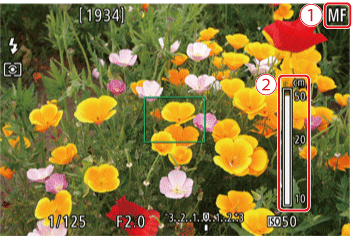
- To unlock the focus, release the shutter button and touch [MF].
3. Compose the shot, and shoot.
IMPORTANT
Cannot be used with touch shutter.
To have AF frames displayed and the camera focus correctly, try composing the shot with higher-contrast subject areas centered before you press the shutter button halfway. Otherwise, try pressing the shutter button halfway repeatedly.

NOTE
The camera may not be able to focus in some conditions.
- [
 +Tracking]
+Tracking]
Examples of faces that cannot be detected:
- Subjects that are distant or extremely close
- Subjects that are dark or light
- Faces in profile, at an angle, or partly hidden
Note that the camera may misinterpret non-human subjects as faces.
- [Servo AF]
- Focusing may not be possible in some shooting conditions.
- In low-light conditions, Servo AF may not be activated (AF frames may not turn blue) when you press the shutter button halfway. In this case, the focus and exposure are set according to the specified AF frame mode.
- [Star mode]
If the camera is set to [  ][
][  ][
][  ] and [MF] is selected, the focus may not be adjusted under the following conditions.
] and [MF] is selected, the focus may not be adjusted under the following conditions.
 ][
][  ][
][  ] and [MF] is selected, the focus may not be adjusted under the following conditions.
] and [MF] is selected, the focus may not be adjusted under the following conditions.- There is a bright light source
- Airplanes or other light sources or clouds crossed the sky.
In this case, frame the stars to capture and adjust the focus again.
If the problem cannot be solved even after you checked all solutions above, the camera may be malfunctioning, so please contact Canon Customer Support Help Desk.