09-Jul-2013
8201459100

 ) will appear.
) will appear. > button > [Shooting] tab (
> button > [Shooting] tab ( ) > [IS Settings], and then select [Continuous] for the [IS Mode].
) > [IS Settings], and then select [Continuous] for the [IS Mode].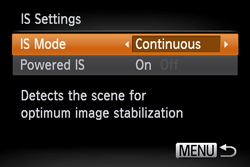
 )*1, [Easy mode] (
)*1, [Easy mode] ( )*2, [Handheld NightScene] (
)*2, [Handheld NightScene] ( )*2
)*2 ).
).  )
)
 ) to raise the flash.
) to raise the flash.  ) a few times to select the [On] (
) a few times to select the [On] ( ) setting.
) setting.  ) a few times to select the [Flash on] (
) a few times to select the [Flash on] ( ) setting.
) setting. 
 > button repeatedly to display the [ISO speed] you want to set.
> button repeatedly to display the [ISO speed] you want to set.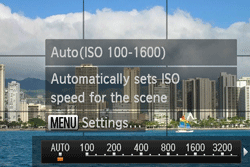
 ) and <directional button> to set the desired [ISO speed].
) and <directional button> to set the desired [ISO speed].
 ) and <directional button> to set the desired [ISO speed].
) and <directional button> to set the desired [ISO speed].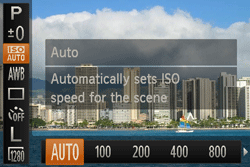

 > button, select the [Shooting] tab (
> button, select the [Shooting] tab ( ), and then set the [AF-assist Beam] to [On].
), and then set the [AF-assist Beam] to [On].
 ) several times to select a suitable [Focusing Range].
) several times to select a suitable [Focusing Range].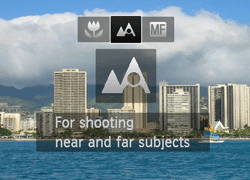

 ).
). 
 ) and [MF indicator] appear on the screen. (On the PowerShot A4000 IS, A3400 IS, A2400 IS, D20 / PowerShot ELPH 520 HS, 110 HS / IXUS 500 HS, 125 HS (
) and [MF indicator] appear on the screen. (On the PowerShot A4000 IS, A3400 IS, A2400 IS, D20 / PowerShot ELPH 520 HS, 110 HS / IXUS 500 HS, 125 HS ( ) appears.)
) appears.)
 ... The ISO speed can be set.
... The ISO speed can be set. ... The camera does not have this shooting mode.
... The camera does not have this shooting mode.| Model | Shooting modes in which the ISO speed setting can be made Back to the top | |||||
|---|---|---|---|---|---|---|
 |  |  |  |  |  | |
| PowerShot G1 X |  |  |  |  |  |  |
| PowerShot SX260 HS |  |  |  |  |  |  |
| IXY 3 |  |  |  |  |  |  |
| IXY 220F |  |  |  |  |  |  |
| PowerShot A4000 IS PowerShot A3400 IS PowerShot A2400 IS |  |  |  |  |  |  |
| PowerShot D20 |  |  |  |  |  |  |
| Model | Focusing zone Back to the top |
|---|---|
Figures in the upper line: [Normal] :  Figures in the bottom line:  | |
| PowerShot G1 X | [Normal] 40 cm (1.3 ft.) – infinity (W)* / 1.3 m (4.3 ft.) – infinity (T)** [Macro] 20 cm (7.9 in.) – 70 cm (2.3 ft.) (W) / 85 cm – 1.6 m (2.8 - 5.2 ft.) (T) |
| PowerShot SX260 HS | [Normal] 5 cm (2.0 in.) – infinity (W) / 1 m (3.3 ft.) – infinity (T) [Macro] 5 – 50 cm (2.0 in. – 1.6 ft.) (W) |
| IXY 3 | [Normal] 5 cm (2.0 in.) – infinity (W) / 1 m (3.3 ft.) – infinity (T) [Macro] 1 – 50 cm (0.4 in. – 1.6 ft.) (W) |
| IXY 220F | [Normal] 5 cm (2.0 in.) – infinity (W) / 90 cm (3.0 ft.) – infinity (T) [Macro] 3 – 50 cm (1.2 in. – 1.6 ft.) (W) |
| PowerShot A4000 IS PowerShot A3400 IS PowerShot A2400 IS | [Normal] 5 cm (2.0 in.) – infinity (W) / 1.2 m (3.9 ft.) – infinity (T) [Macro] 3 – 60 cm (1.2 in. – 2.0 ft.) (W) |
| PowerShot D20 | [Normal] 5 cm (2.0 in.) – infinity (W) / 1 m (3.3 ft.) – infinity (T) [Macro] 1 - 50cm (0.4 in. – 1.6 ft.)(W)*** |
 ) to the maximum wide angle side (Max. wide angle).
) to the maximum wide angle side (Max. wide angle). ) to the maximum telephoto side (Max. telephoto).
) to the maximum telephoto side (Max. telephoto).